Docker Review - Docker 概念 & 入门篇_review docker tool-程序员宅基地
技术标签: 【容器技术-Docker】 运维 docker
文章目录

Pre
使用Docker技术可以帮助企业快速水平扩展服务,从而到达弹性部署业务的能力。
在云服务概念兴起之后,Docker的使用场景和范围进一步发展,如今在微服务架构越来越流行的情况下,微服务+Docker的完美组合,更加方便微服务架构运维部署落地。

What’s Docker ?
Docker 属于 Linux 容器的一种封装,提供简单易用的容器使用接口。它是目前最流行的 Linux 容器解决方案。
Docker 将应用程序与该程序的依赖,打包在一个文件里面。运行这个文件,就会生成一个虚拟容器。程序在这个虚拟容器里运行,就好像在真实的物理机上运行一样。
简而言之, 用户可以方便地创建和使用容器,把自己的应用放入容器。容器还可以进行版本管理、复制、分享、修改,就像管理普通的代码一样。

Why Docker ?
-
1、更快速的交付和部署
容器的启动时间是秒级的,大量地节约开发、测试、部署的时间。
-
2、更高效的虚拟化
Docker 容器的运行不需要额外的 hypervisor 支持,它是内核级的虚拟化,因此可以实现更高的性能和效率。
-
3、更轻松的迁移和扩展
Docker 容器几乎可以在任意的平台上运行 ,这种兼容性可以让用户把一个应用程序从一个平台直接迁移到另外一个。
-
4、更简单的管理
使用 Docker,只需要小小的修改,就可以替代以往大量的更新工作。所有的修改都以增量的方式被分发和更新,从而实现自动化并且高效的管理。

Docker vs VM

- VM是一个运行在宿主机之上的完整的操作系统,VM运行自身操作系统会占用较多的CPU、内存、硬盘资源。
- Docker不同于VM,只包含应用程序以及依赖库,基于libcontainer运行在宿主机上,并处于一个隔离的环境中,这使得Docker更加轻量高效,启动容器只需几秒钟之内完成。
- 由于Docker轻量、资源占用少,使得Docker可以轻易的应用到构建标准化的应用中
Docker 在容器的基础上,进行了进一步的封装,从文件系统、网络互联到进程隔离等等,极大的简化了容器的创建和维护。使得 Docker 技术比虚拟机技术更为轻便、快捷

Docker 跟传统的虚拟化方式相比具有众多的优势。
- Docker 容器的启动可以在秒级实现,这相比传统的虚拟机方式要快得多;
- Docker 对系统资源的利用率很高,一台主机上可以同时运行数千个 Docker 容器。
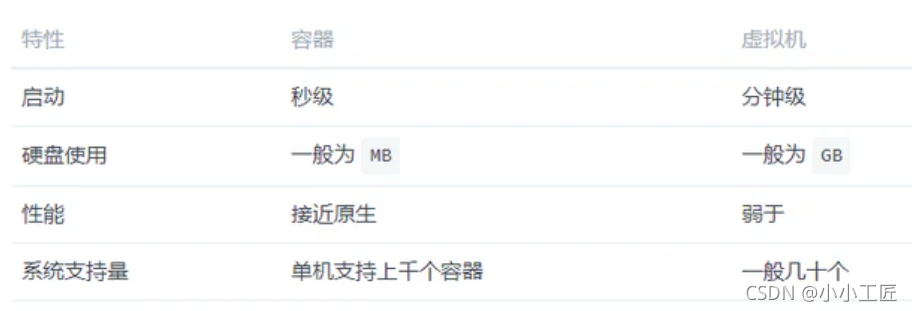
常用概念
Docker是CS架构,主要有两个概念:
-
Docker daemon
运行在宿主机上,Docker守护进程,用户通过Docker client(Docker命令)与Docker daemon交互
-
Docker client
Docker 命令行工具,是用户使用Docker的主要方式,Docker client与Docker daemon通信并将结果返回给用户,Docker client也可以通过socket或者RESTful api访问远程的Docker daemon
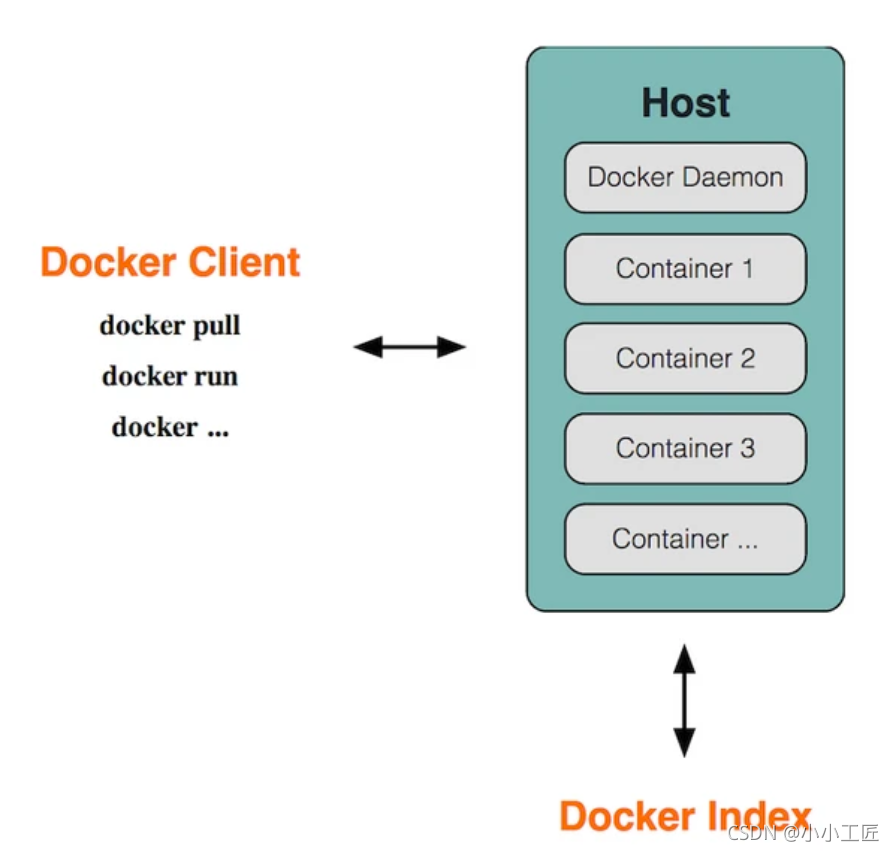
了解了Docker的组成,再来了解一下Docker的三个主要概念:
-
Docker image
镜像是只读的,镜像中包含有需要运行的文件。镜像用来创建container,一个镜像可以运行多个container;镜像可以通过Dockerfile创建,也可以从Docker hub/registry上下载。
-
Docker container
容器是Docker的运行组件,启动一个镜像就是一个容器,容器是一个隔离环境,多个容器之间不会相互影响,保证容器中的程序运行在一个相对安全的环境中。
-
Docker hub/registry
共享和管理Docker镜像,用户可以上传或者下载上面的镜像,官方地址为https://registry.hub.docker.com/,也可以搭建自己私有的Docker registry。
镜像就相当于打包好的版本,镜像启动之后运行在容器中,仓库就是装存储镜像的地方。

安装Docker
建议在linux环境下安装Docker, 使用Centos7+yum来安装Docker
1. 查看服务器信息
内核3.10及以上
[root@VM-0-7-centos ~]# uname -r
3.10.0-1160.11.1.el7.x86_64
[root@VM-0-7-centos ~]# cat /etc/os-release
NAME="CentOS Linux"
VERSION="7 (Core)"
ID="centos"
ID_LIKE="rhel fedora"
VERSION_ID="7"
PRETTY_NAME="CentOS Linux 7 (Core)"
ANSI_COLOR="0;31"
CPE_NAME="cpe:/o:centos:centos:7"
HOME_URL="https://www.centos.org/"
BUG_REPORT_URL="https://bugs.centos.org/"
CENTOS_MANTISBT_PROJECT="CentOS-7"
CENTOS_MANTISBT_PROJECT_VERSION="7"
REDHAT_SUPPORT_PRODUCT="centos"
REDHAT_SUPPORT_PRODUCT_VERSION="7"
[root@VM-0-7-centos ~]#
2. 卸载旧的版本
[root@VM-0-7-centos ~]# yum remove docker \
> docker-client \
> docker-client-latest \
> docker-common \
> docker-latest \
> docker-latest-logrotate \
> docker-logrotate \
> docker-engine
Loaded plugins: fastestmirror, langpacks
No Match for argument: docker
No Match for argument: docker-client
No Match for argument: docker-client-latest
No Match for argument: docker-common
No Match for argument: docker-latest
No Match for argument: docker-latest-logrotate
No Match for argument: docker-logrotate
No Match for argument: docker-engine
No Packages marked for removal
[root@VM-0-7-centos ~]#
3. 依赖的安装包
[root@VM-0-7-centos ~]# yum install -y yum-utils
Loaded plugins: fastestmirror, langpacks
Determining fastest mirrors
elk | 2.9 kB 00:00:00
epel | 4.7 kB 00:00:00
extras | 2.9 kB 00:00:00
os | 3.6 kB 00:00:00
updates | 2.9 kB 00:00:00
(1/5): extras/7/x86_64/primary_db | 243 kB 00:00:00
(2/5): epel/7/x86_64/updateinfo | 1.0 MB 00:00:00
(3/5): elk/primary_db | 590 kB 00:00:00
(4/5): epel/7/x86_64/primary_db | 7.0 MB 00:00:00
(5/5): updates/7/x86_64/primary_db | 11 MB 00:00:01
Package yum-utils-1.1.31-54.el7_8.noarch already installed and latest version
Nothing to do
[root@VM-0-7-centos ~]#

4. 设置国内镜像地址
yum-config-manager \
--add-repo \
https://download.docker.com/linux/centos/docker-ce.repo # 默认是国外的
yum-config-manager \
--add-repo \
http://mirrors.aliyun.com/docker-ce/linux/centos/docker-ce.repo # 阿里云镜像仓库(推荐)
那必须整国内的呀

[root@VM-0-7-centos ~]# yum-config-manager \
> --add-repo \
> http://mirrors.aliyun.com/docker-ce/linux/centos/docker-ce.repo
Loaded plugins: fastestmirror, langpacks
adding repo from: http://mirrors.aliyun.com/docker-ce/linux/centos/docker-ce.repo
grabbing file http://mirrors.aliyun.com/docker-ce/linux/centos/docker-ce.repo to /etc/yum.repos.d/docker-ce.repo
repo saved to /etc/yum.repos.d/docker-ce.repo
[root@VM-0-7-centos ~]#
5. 更新yum软件包索引
[root@VM-0-7-centos ~]# yum makecache fast
Loaded plugins: fastestmirror, langpacks
Loading mirror speeds from cached hostfile
docker-ce-stable | 3.5 kB 00:00:00
elk | 2.9 kB 00:00:00
epel | 4.7 kB 00:00:00
extras | 2.9 kB 00:00:00
os | 3.6 kB 00:00:00
updates | 2.9 kB 00:00:00
(1/2): docker-ce-stable/7/x86_64/primary_db | 64 kB 00:00:00
(2/2): docker-ce-stable/7/x86_64/updateinfo | 55 B 00:00:00
Metadata Cache Created
[root@VM-0-7-centos ~]#

6. 安装docker
- docker-ce社区版
- ee 企业版
[root@VM-0-7-centos ~]# yum install docker-ce docker-ce-cli containerd.io
一路 y
直到看到
Installed:
containerd.io.x86_64 0:1.4.10-3.1.el7 docker-ce.x86_64 3:20.10.8-3.el7 docker-ce-cli.x86_64 1:20.10.8-3.el7
Dependency Installed:
audit-libs-python.x86_64 0:2.8.5-4.el7 checkpolicy.x86_64 0:2.5-8.el7
container-selinux.noarch 2:2.119.2-1.911c772.el7_8 docker-ce-rootless-extras.x86_64 0:20.10.8-3.el7
docker-scan-plugin.x86_64 0:0.8.0-3.el7 fuse-overlayfs.x86_64 0:0.7.2-6.el7_8
fuse3-libs.x86_64 0:3.6.1-4.el7 libcgroup.x86_64 0:0.41-21.el7
libsemanage-python.x86_64 0:2.5-14.el7 policycoreutils-python.x86_64 0:2.5-34.el7
python-IPy.noarch 0:0.75-6.el7 setools-libs.x86_64 0:3.3.8-4.el7
slirp4netns.x86_64 0:0.4.3-4.el7_8
Complete!

7. 启动Docker
[root@VM-0-7-centos ~]# systemctl start docker
[root@VM-0-7-centos ~]#
8. 查看docker version
[root@VM-0-7-centos ~]# docker version
Client: Docker Engine - Community
Version: 20.10.8
API version: 1.41
Go version: go1.16.6
Git commit: 3967b7d
Built: Fri Jul 30 19:55:49 2021
OS/Arch: linux/amd64
Context: default
Experimental: true
Server: Docker Engine - Community
Engine:
Version: 20.10.8
API version: 1.41 (minimum version 1.12)
Go version: go1.16.6
Git commit: 75249d8
Built: Fri Jul 30 19:54:13 2021
OS/Arch: linux/amd64
Experimental: false
containerd:
Version: 1.4.10
GitCommit: 8848fdb7c4ae3815afcc990a8a99d663dda1b590
runc:
Version: 1.0.2
GitCommit: v1.0.2-0-g52b36a2
docker-init:
Version: 0.19.0
GitCommit: de40ad0
[root@VM-0-7-centos ~]#

9. docker hello world
[root@VM-0-7-centos ~]# docker run hello-world
Unable to find image 'hello-world:latest' locally
latest: Pulling from library/hello-world
2db29710123e: Pull complete
Digest: sha256:9ade9cc2e26189a19c2e8854b9c8f1e14829b51c55a630ee675a5a9540ef6ccf
Status: Downloaded newer image for hello-world:latest
Hello from Docker!
This message shows that your installation appears to be working correctly.
To generate this message, Docker took the following steps:
1. The Docker client contacted the Docker daemon.
2. The Docker daemon pulled the "hello-world" image from the Docker Hub.
(amd64)
3. The Docker daemon created a new container from that image which runs the
executable that produces the output you are currently reading.
4. The Docker daemon streamed that output to the Docker client, which sent it
to your terminal.
To try something more ambitious, you can run an Ubuntu container with:
$ docker run -it ubuntu bash
Share images, automate workflows, and more with a free Docker ID:
https://hub.docker.com/
For more examples and ideas, visit:
https://docs.docker.com/get-started/
[root@VM-0-7-centos ~]#
10. 查看下载的镜像
[root@VM-0-7-centos ~]# docker images
REPOSITORY TAG IMAGE ID CREATED SIZE
hello-world latest feb5d9fea6a5 10 days ago 13.3kB
[root@VM-0-7-centos ~]#

11. 卸载Docker
[root@VM-0-7-centos ~]#yum remove docker-ce docker-ce-cli containerd.io
[root@VM-0-7-centos ~]#rm -rf /var/lib/docker
[root@VM-0-7-centos ~]#rm -rf /var/lib/containerd

加速
登录阿里云,找到容器镜像服务,找到镜像加速器
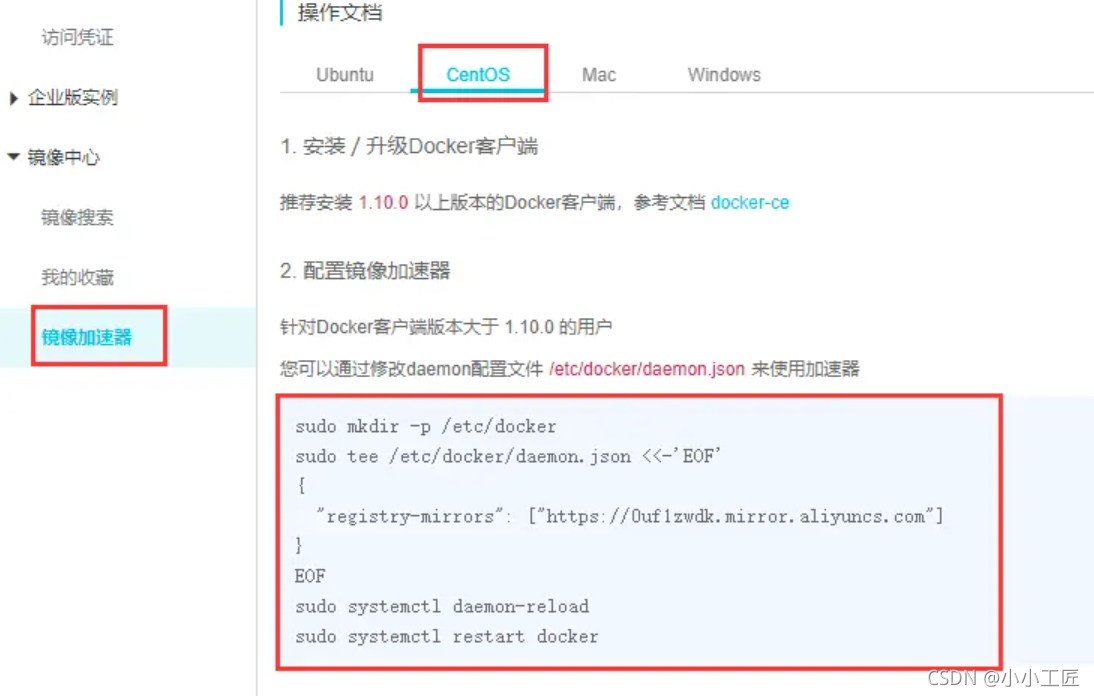
[root@VM-0-7-centos ~]# mkdir -p /etc/docker
[root@VM-0-7-centos ~]# tee /etc/docker/daemon.json <<-'EOF'
> {
> "registry-mirrors": ["https://0uf1zwdk.mirror.aliyuncs.com"]
> }
> EOF
{
"registry-mirrors": ["https://0uf1zwdk.mirror.aliyuncs.com"]
}
[root@VM-0-7-centos ~]#
[root@VM-0-7-centos ~]# cat /etc/docker/daemon.json
{
"registry-mirrors": ["https://0uf1zwdk.mirror.aliyuncs.com"]
}
[root@VM-0-7-centos ~]#
[root@VM-0-7-centos ~]#
[root@VM-0-7-centos ~]# systemctl daemon-reload
[root@VM-0-7-centos ~]# systemctl restart docker
[root@VM-0-7-centos ~]# docker images
REPOSITORY TAG IMAGE ID CREATED SIZE
hello-world latest feb5d9fea6a5 10 days ago 13.3kB
[root@VM-0-7-centos ~]#

智能推荐
前端开发之vue-grid-layout的使用和实例-程序员宅基地
文章浏览阅读1.1w次,点赞7次,收藏34次。vue-grid-layout的使用、实例、遇到的问题和解决方案_vue-grid-layout
Power Apps-上传附件控件_powerapps点击按钮上传附件-程序员宅基地
文章浏览阅读218次。然后连接一个数据源,就会在下面自动产生一个添加附件的组件。把这个控件复制粘贴到页面里,就可以单独使用来上传了。插入一个“编辑”窗体。_powerapps点击按钮上传附件
C++ 面向对象(Object-Oriented)的特征 & 构造函数& 析构函数_"object(cnofd[\"ofdrender\"])十条"-程序员宅基地
文章浏览阅读264次。(1) Abstraction (抽象)(2) Polymorphism (多态)(3) Inheritance (继承)(4) Encapsulation (封装)_"object(cnofd[\"ofdrender\"])十条"
修改node_modules源码,并保存,使用patch-package打补丁,git提交代码后,所有人可以用到修改后的_修改 node_modules-程序员宅基地
文章浏览阅读133次。删除node_modules,重新npm install看是否成功。在 package.json 文件中的 scripts 中加入。修改你的第三方库的bug等。然后目录会多出一个目录文件。_修改 node_modules
【】kali--password:su的 Authentication failure问题,&sudo passwd root输入密码时Sorry, try again._password: su: authentication failure-程序员宅基地
文章浏览阅读883次。【代码】【】kali--password:su的 Authentication failure问题,&sudo passwd root输入密码时Sorry, try again._password: su: authentication failure
整理5个优秀的微信小程序开源项目_微信小程序开源模板-程序员宅基地
文章浏览阅读1w次,点赞13次,收藏97次。整理5个优秀的微信小程序开源项目。收集了微信小程序开发过程中会使用到的资料、问题以及第三方组件库。_微信小程序开源模板
随便推点
Centos7最简搭建NFS服务器_centos7 搭建nfs server-程序员宅基地
文章浏览阅读128次。Centos7最简搭建NFS服务器_centos7 搭建nfs server
Springboot整合Mybatis-Plus使用总结(mybatis 坑补充)_mybaitis-plus ruledataobjectattributemapper' and '-程序员宅基地
文章浏览阅读1.2k次,点赞2次,收藏3次。前言mybatis在持久层框架中还是比较火的,一般项目都是基于ssm。虽然mybatis可以直接在xml中通过SQL语句操作数据库,很是灵活。但正其操作都要通过SQL语句进行,就必须写大量的xml文件,很是麻烦。mybatis-plus就很好的解决了这个问题。..._mybaitis-plus ruledataobjectattributemapper' and 'com.picc.rule.management.d
EECE 1080C / Programming for ECESummer 2022 Laboratory 4: Global Functions Practice_eece1080c-程序员宅基地
文章浏览阅读325次。EECE 1080C / Programming for ECESummer 2022Laboratory 4: Global Functions PracticePlagiarism will not be tolerated:Topics covered:function creation and call statements (emphasis on global functions)Objective:To practice program development b_eece1080c
洛谷p4777 【模板】扩展中国剩余定理-程序员宅基地
文章浏览阅读53次。被同机房早就1年前就学过的东西我现在才学,wtcl。设要求的数为\(x\)。设当前处理到第\(k\)个同余式,设\(M = LCM ^ {k - 1} _ {i - 1}\) ,前\(k - 1\)个的通解就是\(x + i * M\)。那么其实第\(k\)个来说,其实就是求一个\(y\)使得\(x + y * M ≡ a_k(mod b_k)\)转化一下就是\(y * M ...
android 退出应用没有走ondestory方法,[Android基础论]为何Activity退出之后,系统没有调用onDestroy方法?...-程序员宅基地
文章浏览阅读1.3k次。首先,问题是如何出现的?晚上复查代码,发现一个activity没有调用自己的ondestroy方法我表示非常的费解,于是我检查了下代码。发现再finish代码之后接了如下代码finish();System.exit(0);//这就是罪魁祸首为什么这样写会出现问题System.exit(0);////看一下函数的原型public static void exit (int code)//Added ..._android 手动杀死app,activity不执行ondestroy
SylixOS快问快答_select函数 导致堆栈溢出 sylixos-程序员宅基地
文章浏览阅读894次。Q: SylixOS 版权是什么形式, 是否分为<开发版税>和<运行时版税>.A: SylixOS 是开源并免费的操作系统, 支持 BSD/GPL 协议(GPL 版本暂未确定). 没有任何的运行时版税. 您可以用她来做任何 您喜欢做的项目. 也可以修改 SylixOS 的源代码, 不需要支付任何费用. 当然笔者希望您可以将使用 SylixOS 开发的项目 (不需要开源)或对 SylixOS 源码的修改及时告知笔者.需要指出: SylixOS 本身仅是笔者用来提升自己水平而开发的_select函数 导致堆栈溢出 sylixos