【uniapp】APP打包上架应用商-注意事项_uniapp 同步说明权限申请的使用目的-程序员宅基地
初雪云-uniapp启动图自定义生成(支持一键生成storyboard)
HBuilderX需要的自定义storyboard文件格式为 " zip压缩包 "
————————————————————————————
初雪云-App隐私政策在线生成
————————————————————————————
css样式太多的情况,使用 image 可能导致样式生效较慢,出现 “闪一下” 的情况,此时设置 image{will-change: transform},可优化此问题。
————————————————————————————
注意:登录页面和注册页面都需要加《用户协议》和《隐私政策》
例如:登录即代表您已阅读并同意《用户协议》与《隐私政策》问题一:【iOS】 App微信分享图片不显示(图片地址建议需小于 20K),安卓正常
解决方案:压缩图片使其小于 20K,增加压缩之后 iOS 分享图片就正常显示了。
图片压缩:info.imageUrl + ‘?x-oss-process=image/resize,w_100’
视频封面图压缩:that.fear_data.src+‘?x-oss-process=video/snapshot,t_100,w_100,f_jpg’,问题二:【IOS】系统上video无法横屏问题
在manifest.json 文件中 app-plus 下添加如下代码
“flexible” : true,
“screenOrientation” : [
“portrait-primary”,
“portrait-secondary”,
“landscape-primary”,
“landscape-secondary”
],问题三:App内富文本中a标签超链接
解决方案:在components\feng-parse\components\wxParseTemplate0.vue中修改代码
将const { href } = e.currentTarget.dataset;// TODO currentTarget才有dataset
修改为
const href = attr.href;// TODO currentTarget才有dataset问题四:【IOS】配置使用UIWebview模块
解决方法:在manifest.json 文件中 app-plus 下添加如下代码
“kernel” : {
“ios” : “WKWebview” //或者 “WKWebview”
},
或者在
plus.webview.create(“”,“custom-webview”,{
‘kernel’: ‘WKWebview’
})问题五:【IOS】使用plus.webview.create引入高德地图页面,"绘制区域地图"无法显示
高德地图-区域地图-实现对地图区域板块进行颜色标注与地图主题风格切换
问题原因:JSAPI 默认启用了 failIfMajorPerformanceCaveat 参数来获取 webgl 上下文,图形绘制性能比较差的环境下不开启WebGL绘制
解决方法:在地图 JSAPI 脚本引用之前设置全局变量 (在window._AMapSecurityConfig前面加上)
window.forceWebGL = true;
window[‘forceWebGLBaseRender’] = true; // 2.0全局变量也可以使用增强版
解决方法引用自:app端webview 提示浏览器版本过低 这种情况如何处理 影响到我自定义地图的样式问题六:【IOS】短信验证码自动填充两次bug
解决方案:可以给input框加上maxLength属性,让最大长度等于验证码的位数
<input type=“number” maxlength=“6” placeholder=“请输入验证码” placeholder-class=“font-32 c-b9c”>问题七:【iOS】底部安全区域配置,仅iOS平台生效
在manifest.json 文件中 app-plus 下添加如下代码
“safearea” : {
//安全区域配置,仅iOS平台生效
“bottom” : {
// 底部安全区域配置
“offset” : “none” // 底部安全区域偏移,"none"表示不空出安全区域,“auto"自动计算空出安全区域,默认值为"none”
}
},问题八:关闭App的窗口回弹效果
在pages.json 文件的 style 中添加如下代码
“app-plus” : {
“bounce” : “none” //关闭窗口回弹效果
}
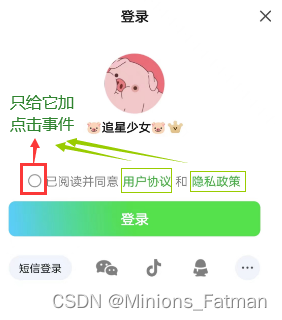

一、“Android” — 设置targetSdkVersion
小米、OPPO、vivo、华为等主流应用商店,将于2023年12月采用 targetSdkVersion>=30的等级要求作为应用上架收录标准。建议广大开发者如期适配。
打开项目的manifest.json文件,在 “App常用其它设置” -> “Android设置” -> “targetSdkVersion” 项中进行设置:
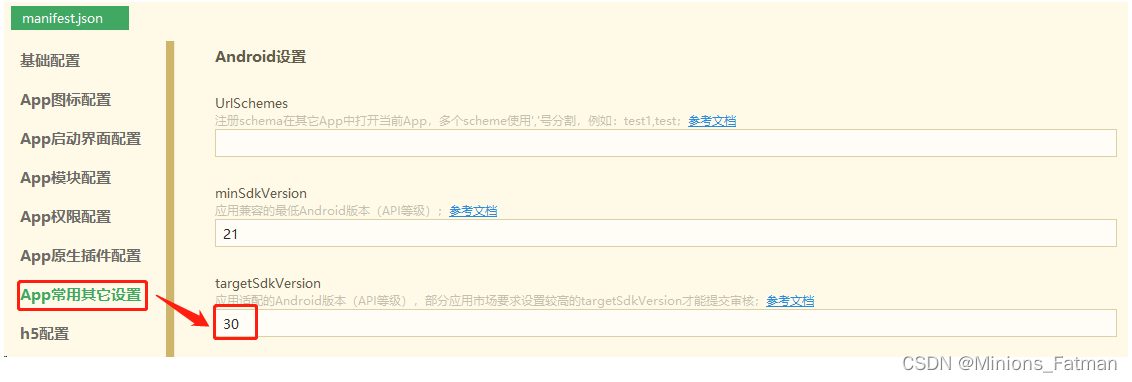
二、修改App端上传图片/视频 uni.uploadFile
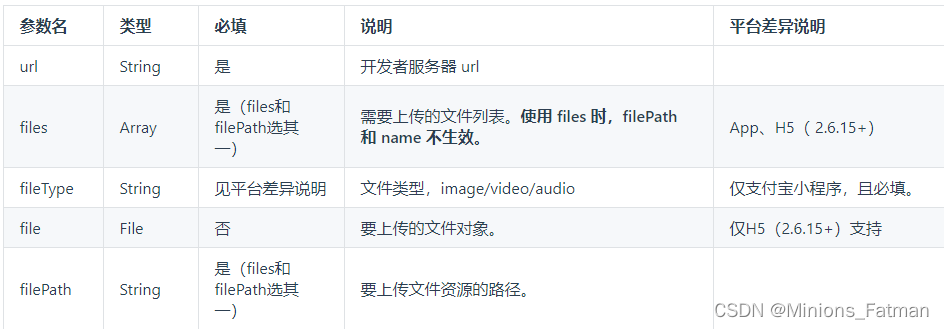
let that=this;
uni.chooseImage({
count: 1,
sourceType: ['camera','album'],
sizeType: ['compressed', 'original'],
success: rey => {
uni.showLoading({
title: '上传中',mask: true });
uni.uploadFile({
url: that.uploadUrl, // 你的上传图片接口
filePath: rey.tempFilePaths[0],
name: 'file',
success:(uploadFileRes) =>{
let res = JSON.parse(uploadFileRes.data)
uni.hideLoading();
if(res.code==1){
} else{
that.toast(res.msg)
}
}
})
},
fail: (error) => {
}
});
三、配置隐私政策提示框(此方法只支持Android)
在 manifest.json 中配置,在app-plus中添加
"privacy" : {
"prompt" : "template",
"template" : {
"title" : "用户协议和隐私政策",
"message" : " 请你务必审慎阅读、充分理解“用户协议”和“隐私政策”各条款,包括但不限于:为了更好的向你提供服务,我们需要收集你的设备标识、操作日志等信息用于分析、优化应用性能。<br/> 你可阅读<a href='https://https://xieyi.com'>《用户协议》</a>和<a href='https://https://xieyi.com'>《隐私政策》</a>了解详细信息。如果你同意,请点击下面按钮开始接受我们的服务。",
"buttonAccept" : "同意并接受",
"buttonRefuse" : "暂不同意",
"second" : {
"title" : "温馨提示",
"message" : " 进入应用前,你需先同意<a href='https://https://xieyi.com'>《用户协议》</a>和<a href='https://https://xieyi.com'>《隐私政策》</a>,否则将退出应用。",
"buttonAccept" : "同意并继续",
"buttonRefuse" : "退出应用"
}
}
},
效果图

四、华为应用市场审核(注:应用内提供客服联系方式)
用户告知权限申请的目的

4.1 在上传图片中使用
chooseImage选择图片的sourceType要自己定义,来判断选择的权限
<template>
<view class="page">
<view class="authItem" @tap.stop="judgment">上传图片</view>
<!-- 用户告知权限申请的目的 -->
<yk-authpup ref="authpup" type="top" @changeAuth="changeAuth" :permissionID="permissionID"></yk-authpup>
</view>
</template>
<script>
var sourceType = [ ['camera'],['album'],['camera','album'] ]
import ykAuthpup from "@/components/yk-authpup/yk-authpup";
export default {
components: {
ykAuthpup },
data() {
return {
// 用户告知权限申请的目的
soIndex: 0,
permissionID:''
}
},
methods: {
judgment() {
// 判断H5还是App
// #ifdef APP-PLUS
let that=this;
uni.showActionSheet({
itemList: ['拍摄', '从相册选择'],
success: function (res) {
that.soIndex = res.tapIndex;
if(res.tapIndex==0){
// 相机
this.permissionID = 'CAMERA';
} else if(res.tapIndex==1){
// 相册选择
this.permissionID = 'WRITE_EXTERNAL_STORAGE';
}
if (plus.os.name == 'Android') setTimeout(()=>{
that.$refs['authpup'].open(); },200)
if (plus.os.name == "iOS") that.changeAuth();
},
fail: function (res) {
console.log(res.errMsg); }
});
// #endif
// #ifdef H5
this.changeAuth();
// #endif
},
changeAuth() {
//用户授权权限后的回调
this.choose_img();
},
choose_img(){
// ios需要先uni.chooseImage(这样ios设置中才会有相机或者相册出现),系统会弹出权限允许或拒绝
var that=this;
uni.chooseImage({
count: 1,
// #ifdef H5
sourceType: ['camera','album'],
// #endif
// #ifdef APP-PLUS
sourceType: sourceType[this.soIndex],
// #endif
sizeType: ['compressed', 'original'],
success: rey => {
uni.showLoading({
title: '上传中',mask: true });
uni.uploadFile({
url: that.uploadUrl,
filePath: rey.tempFilePaths[0],
name: 'file',
success:(res) =>{
var data=JSON.parse(res.data);
if(data.code==1){
} else{
that.toast(data.msg)
}
}
})
},
fail: (err) => {
// #ifdef APP-PLUS
// 只有相机需要手动加“去设置”弹窗,相册系统自带
// 失败时提示"chooseImage:fail No filming permission"是没有权限的意思,再弹出“去设置”弹窗
if(plus.os.name == "iOS"&&err["errMsg"]=="chooseImage:fail No filming permission"){
setTimeout(()=>{
that.$refs['authpup'].open(); },200)
}
// #endif
}
});
},
}
}
</script>
<style></style>
4.2 对yk-authpup插件进行修改- components/yk-authpup/yk-authpup
由于权限拒绝之后,再次点击 权限说明弹窗总是会一闪一闪,所以进行了修改。
[/** ====新增==== */] 是我修改的内容
<template>
<!-- 用户告知权限申请的目的 -->
<view v-if="showPopup" class="uni-popup" :style="{top:isNativeHead?'':StatusBar}">
<view :class="[type, ani, animation ? 'ani' : '']" class="uni-custom uni-popup__wrapper" @click="close(true)">
<view class="uni-popup__wrapper-box">
<view class="title">{
{authList[permissionID].title}}</view>
<view class="content">{
{authList[permissionID].content}}</view>
</view>
</view>
</view>
</template>
<script>
export default {
name: 'YkAuthpup',
props: {
// 开启动画
animation: {
type: Boolean,
default: true
},
type: {
type: String,
default: 'top'
},
show: {
type: Boolean,
default: true
},
//是否是原生头部
isNativeHead:{
type: Boolean,
default: false
},
permissionID: {
type: [String, Number],
default: ''
}
},
data() {
return {
ani: '',
showPopup: false,
StatusBar:'',
authList: {
'WRITE_EXTERNAL_STORAGE': {
explain: "存储(相册)",
title: "存储空间/照片权限申请说明",
content: "便于您使用该功能拍照上传您的照片/视频及用于更换头像、xxxx、资料上传等场景中使用,请您确认授权,否则无法使用该功能"
},
'CAMERA':{
explain: "相机、存储(相册)",
title: "相机/摄像头权限申请说明",
content: "便于您使用该功能拍照上传您的照片/视频及用于更换头像、xxxx、资料上传等场景中使用,请您确认授权,否则无法使用该功能"
},
'ACCESS_FINE_LOCATION': {
explain: "地理位置",
title: "地理位置权限申请说明",
content: "便于应用程序可以提供基于位置的服务、计算距离、获取经纬度、定位导航、附近搜索等功能,请您确认授权,否则无法使用该功能"
},
'CALL_PHONE': {
explain: "拨打电话",
title: "拨打电话权限申请说明",
content: "便于您使用该功能联系xxxx,请您确认授权,否则无法使用该功能"
}
},
/** ====新增==== */
quanx: {
'WRITE_EXTERNAL_STORAGE': 0,
'CAMERA': 0,
'ACCESS_FINE_LOCATION': 0,
'CALL_PHONE': 0,
},
refuseNum:{
'WRITE_EXTERNAL_STORAGE': 0,
'CAMERA': 0,
'ACCESS_FINE_LOCATION': 0,
'CALL_PHONE': 0,
},//拒绝次数,
/** ====新增==== */
}
},
created() {
// #ifdef APP-PLUS
this.getSystemInfo();
// #endif
},
methods: {
//获取状态栏高度
getSystemInfo() {
let _this = this;
uni.getSystemInfo({
success: function(e) {
_this.StatusBar = e.statusBarHeight + 'px'; //用于自定义头部时,给手机状态栏留出位置,可通过isNativeHead这个参数控制
}
})
},
open() {
this.requestPermissions(this.permissionID);
},
close(type) {
this.ani = '';
this.$nextTick(() => {
setTimeout(() => {
this.showPopup = false;
}, 300)
})
},
//权限检测
requestPermissions(permissionID) {
let _this = this;
/** ====新增==== */
let _quanx = uni.getStorageSync('quanx')||_this.quanx;
/** ====新增==== */
// #ifdef APP-PLUS
//判断安卓与ios设备
if (plus.os.name == 'Android') {
let _permissionID = 'android.permission.' + permissionID;
plus.android.checkPermission(_permissionID,
granted => {
if (granted.checkResult == -1) {
/** ====新增判断==== */
//还未授权当前查询的权限,打开权限申请目的自定义弹框
if(_quanx[permissionID]==0){
_this.showPopup = true;
_this.$nextTick(() => {
setTimeout(() => {
_this.ani = 'uni-' + _this.type
},30)
})
}
/** ====新增==== */
}
},
error => {
console.log(error.message);
}
);
plus.android.requestPermissions([_permissionID], (e) => {
//关闭权限申请目的自定义弹框
_this.$nextTick(() => {
setTimeout(() => {
_this.ani = '';
_this.showPopup = false
}, 0)
})
// console.log(e,'kkkkk')
if (e.granted.length > 0) {
// 已获取的权限
/** ====新增==== */
_quanx[permissionID]=1;
/** ====新增==== */
//当前查询权限已授权,此时可以通知页面执行接下来的操作
_this.$emit('changeAuth');
}
if (e.deniedAlways.length > 0) {
// 永久拒绝申请的权限
/** ====新增==== */
_quanx[permissionID]=-1;
// 拒绝次数
let _refuseNum = uni.getStorageSync('refuseNum')||_this.refuseNum;
_refuseNum[permissionID]++;
if(_refuseNum[permissionID]!=1){
//当前查询权限已被永久禁用,此时需要引导用户跳转手机系统设置去开启
uni.showModal({
title: '温馨提示',
content: '您未允许xxxx获取'+this.authList[permissionID].explain+'权限,您可在系统设置中开启',
cancelText: "暂不", confirmText: "去设置", showCancel: true,
success: (res) => {
if (res.confirm) {
_this.goSetting();
}
}
})
}
uni.setStorageSync('refuseNum', _refuseNum); // 拒绝次数
/** ====新增==== */
}
/** ====新增==== */
uni.setStorageSync('quanx', _quanx);
/** ====新增==== */
})
} else {
//IOS不需要添加自定义弹框来描述权限目的,因为在配置文件的隐私信息访问的许可描述里可添加
//正常可以直接调用uni的API调起权限询问弹框使用各种权限,下面的判断使用场景主要是在IOS禁用某权限后,这个可以判断有无权限,进而引导用户跳转设置开启,仅列出了位置、相册、通讯录、相机、录音等权限,其他IOS权限可具体参考 https://ext.dcloud.net.cn/plugin?id=15787
let result = 0;
if (permissionID == 'ACCESS_FINE_LOCATION') {
//IOS检测位置权限
let cLLocationManager = plus.ios.importClass("CLLocationManager"),
authStatus = cLLocationManager.authorizationStatus(),
enable = cLLocationManager.locationServicesEnabled();
if (enable && authStatus != 2) {
result = 1;
} else {
result = 0;
}
plus.ios.deleteObject(cLLocationManager);
} else if (permissionID == 'WRITE_EXTERNAL_STORAGE') {
result = 1; // ios相册权限已禁用时,系统会自动弹出“去设置”弹窗
//IOS检测相册权限
// let PHPhotoLibrary = plus.ios.importClass("PHPhotoLibrary"),
// authStatus = PHPhotoLibrary.authorizationStatus();
// if (authStatus === 3) {
// result = 1;
// } else {
// result = 0;
// }
// plus.ios.deleteObject(PHPhotoLibrary);
} else if (permissionID == 'CAMERA') {
//IOS检测相机/摄像头权限
let avCaptureDevice = plus.ios.importClass("AVCaptureDevice"),
authStatus = avCaptureDevice.authorizationStatusForMediaType("vide");
if (authStatus === 3) {
result = 1;
} else {
result = 0;
}
plus.ios.deleteObject(avCaptureDevice);
} else if (permissionID == 'CALL_PHONE') {
result = 1; // 安卓需要权限,ios拨打电话不需要权限
//IOS检测通讯录权限
// let contactStore = plus.ios.importClass("CNContactStore"),
// authStatus = contactStore.authorizationStatusForEntityType(0);
// if (authStatus === 3) {
// result = 1;
// } else {
// result = 0;
// }
// plus.ios.deleteObject(contactStore);
}else if(permissionID == 'RECORD_AUDIO'){
//IOS检测麦克风权限
let aVAudioSession = plus.ios.importClass("AVAudioSession"),
aVAudio = aVAudioSession.sharedInstance(),
authStatus = aVAudio.recordPermission();
if ([1684369017, 1970168948].includes(authStatus)) {
result = 0;
} else {
result = 1;
}
plus.ios.deleteObject(aVAudioSession);
}
if (result) {
//当前查询权限已授权,此时可以通知页面执行接下来的操作
_this.$emit('changeAuth')
} else {
//当前查询的权限已禁用,引导用户跳转手机系统设置去开启
uni.showModal({
title: '温馨提示',
content: '您未允许xxxx获取'+this.authList[permissionID].explain+'权限,您可在系统设置中开启',
cancelText: "暂不", confirmText: "去设置", showCancel: true,
success: (res) => {
if (res.confirm) {
_this.goSetting();
}
}
})
}
}
// #endif
},
//跳转手机系统设置
goSetting() {
if (plus.os.name == "iOS") {
var UIApplication = plus.ios.import("UIApplication");
var application2 = UIApplication.sharedApplication();
var NSURL2 = plus.ios.import("NSURL");
var setting2 = NSURL2.URLWithString("app-settings:");
application2.openURL(setting2);
plus.ios.deleteObject(setting2);
plus.ios.deleteObject(NSURL2);
plus.ios.deleteObject(application2);
} else {
var Intent = plus.android.importClass("android.content.Intent");
var Settings = plus.android.importClass("android.provider.Settings");
var Uri = plus.android.importClass("android.net.Uri");
var mainActivity = plus.android.runtimeMainActivity();
var intent = new Intent();
intent.setAction(Settings.ACTION_APPLICATION_DETAILS_SETTINGS);
var uri = Uri.fromParts("package", mainActivity.getPackageName(), null);
intent.setData(uri);
mainActivity.startActivity(intent);
}
}
}
}
</script>
<style lang="scss">
.uni-popup {
position: fixed;
top: 0;
bottom: 0;
left: 0;
right: 0;
z-index: 99999;
overflow: hidden;
&__wrapper {
position: absolute;
z-index: 999;
/* #ifndef APP-NVUE */
box-sizing: border-box;
/* #endif */
&.ani {
/* #ifndef APP-NVUE */
transition: all 0.3s;
/* #endif */
}
&.top {
top: 0;
width:705rpx;
/* #ifdef APP-NVUE */
left:22.5rpx;
/* #endif */
/* #ifndef APP-NVUE */
left:0;
transform: translateY(-705rpx);
/* #endif */
}
&-box {
position: relative;
/* #ifndef APP-NVUE */
box-sizing: border-box;
/* #endif */
}
&.uni-custom {
& .uni-popup__wrapper-box {
width: 705rpx;
/* #ifndef APP-NVUE */
margin: 0 22.5rpx;
/* #endif */
padding: 20rpx;
background: #fff;
border: solid 2rpx #ddd;
// box-shadow: 0 4rpx 20rpx 0 rgba(225,225,225,0.6);
/* #ifndef APP-NVUE */
box-sizing: border-box;
/* #endif */
border-radius: 36rpx;
.title{
font-size: 34rpx;
// font-weight: bold;
}
.content{
font-size: 28rpx;
color: #6b6b6b;
margin-top: 16rpx;
line-height: 1.4
;
}
}
&.top{
& .uni-popup__wrapper-box {
width: 705rpx;
}
}
}
&.uni-top{
transform: translateY(0);
}
}
}
</style>
五、在《隐私政策》中增加 “高德开放平台SDK”
如果使用com.amap.api(高德)SDK,注意要写在隐私里面
高德开放平台定位SDK
SDK用途: 实现定位、定位导航、计算距离、获取经纬度
SDK收集个人信息类型:位置信息(经纬度、精确位置、粗略位置)【通过IP 地址、GNSS信息、WiFi状态、WiFi参数、WiFi列表、SSID、BSSID、基站信息、信号强度的信息、蓝牙信息、传感器信息(矢量、加速度、压力)、设备信号强度信息获取、外部存储目录】、设备标识信息(IMEI、IDFA、IDFV、Android ID、MEID、MAC地址、OAID、IMSI、ICCID、硬件序列号)、当前应用信息(应用名、应用版本号)、设备参数及系统信息(系统属性、设备型号、操作系统、运营商信息)。
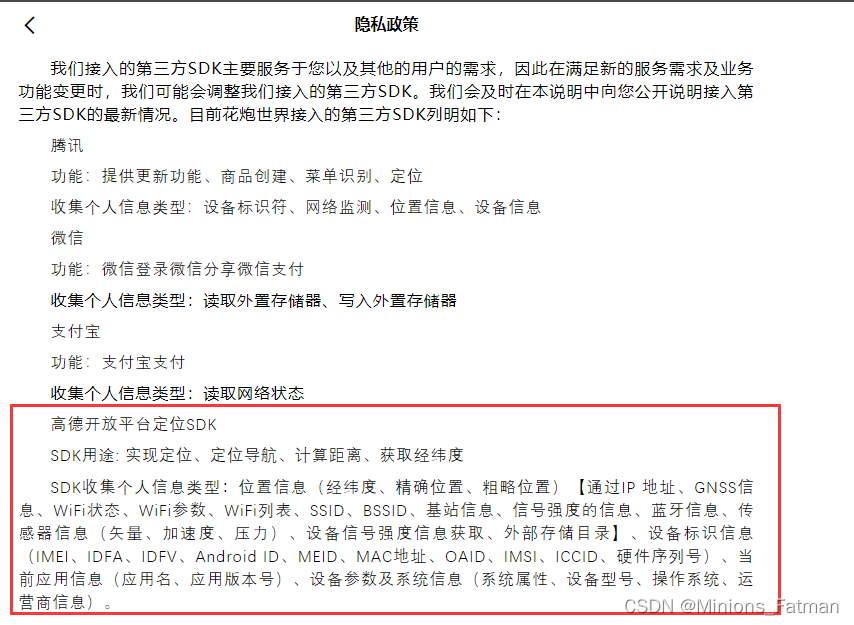
六、uniapp中解决在富文本中video组件在app端层级过高的问题(富文本中的video)
解决方案:用图片(封面图)进行视频占位,点击图片跳转页面播放视频
在components\feng-parse\components\wxParseVideo.vue中修改代码
用图片(封面图)进行视频占位,点击图片跳转页面播放视频
在components\feng-parse\parse.vue中修改代码
修改setHtml()此方法
results.nodes.forEach((item,index) => {
setTimeout(() => {
if(item.node){
if(item.nodes){
// 新增字段aindex
item.nodes.forEach((jtem) => {
jtem.aindex = index;
})
}
this.nodes.push(item)
}
}, 0);
})node.aindex 是我新增的字段,如果富文本中有多个视频时,以此区分ID
wxParseVideo.vue
<template>
<!-- 这个模板用来解决原生video总是浮在最上层的问题,使用view替换video,播放是再替换回,监听一个事件,用来被遮盖时做替换video -->
<!--增加video标签支持,并循环添加-->
<!-- @click="play" -->
<view>
<!-- #ifdef H5 -->
<view v-if="!playState" :class="node.classStr" :style="node.styleStr" style="display: inline-block;margin: auto;max-width: 100%;" class="video-video">
<view style="display: flex;width: 100%;height:100%;flex-direction: row; justify-content: center;align-items: center;">
<image src="https://gwbj.tongwenkeji.com/html/static/play.png" style="width: 20%;" mode="widthFix"></image>
</view>
</view>
<video :autoplay="false" v-if="playState" class="video-video"
:poster="node.attr.src+'?x-oss-process=video/snapshot,t_100,f_jpg'"
@fullscreenchange="fullscreen" :object-fit="objectFit"
:class="node.classStr" :style="node.styleStr" :src="node.attr.src"></video>
<!-- #endif -->
<!-- #ifdef APP -->
<view class="relative h-450" @click="onVideo(node.attr.src,node.aindex)">
<view class="video_cover wh-100p fcc">
<image class="wh-70" src="../../../static/images/play1.png" mode="widthFix"></image>
</view>
<image class="wp-100 h-450" :src="node.attr.src+'?x-oss-process=video/snapshot,t_100,f_jpg'" mode="aspectFill"></image>
</view>
<!-- #endif -->
</view>
</template>
<script>
export default {
name: 'wxParseVideo',
props: {
node: {
}
},
data(){
return{
objectFit: 'cover',
playState: true,
videoStyle: 'width: 100%;',
mp4Url: ''
}
},
methods:{
play(){
console.log('点击了video 播放')
//显示播放器并播放播放器
this.playState = !this.playState
},
fullscreen(event) {
if(event.detail.fullScreen) this.objectFit='contain';
else this.objectFit='cover';
},
onVideo(src,_aindex){
let par={
src: src,id: 'wxPvideo_'+this.node.aindex}
uni.setStorageSync('wxParseVideo', par);
this.navTo('/pages/wxParseVideo');
},
},
mounted() {
//捕获侧滑菜单的遮盖行为,隐藏video
uni.$on('slideMenuShow',e=>{
console.log('捕获事件:'+e)
if(e == 'show' && this.playState){
//正在播放则停止
this.playState = false
}
})
}
};
</script>
<style>
.video-video{
background: #000000; width: 100% !important; }
.h-450{
height: 450rpx; }
.video_cover{
position: absolute; top: 0; left: 0; bottom: 0;
background-color: rgba(1,1,1,.5); z-index: 1;
}
</style>
/pages/wxParseVideo.nvue
<template>
<view class="container" :style="'width: '+ windowWidth +'px; height: '+ boxStyle.height +'px;'">
<video v-if="info.src" :autoplay="true" :src="info.src"
id="myVideo" :style="boxStyle"
:loop="false" :muted="false" :controls="true" :http-cache="true"
:page-gesture="false" :show-fullscreen-btn="false" :show-loading="false"
:show-center-play-btn="playBtn" :enable-progress-gesture="false"
:poster="info.src+'?x-oss-process=video/snapshot,t_100,f_jpg'"></video>
<view class="header" :style="{marginTop:statusBarHeight+'px'}">
<view @click.stop="navBack()" class="header_div">
<image class="header_img" src="@/static/images/back.png" mode="aspectFill"></image>
</view>
</view>
</view>
</template>
<script>
var statusBarHeight = uni.getSystemInfoSync().statusBarHeight
let audo = uni.createInnerAudioContext()
audo.loop = true
export default {
data() {
return {
statusBarHeight: statusBarHeight,
playBtn: true,
videoContext: '',
id: '',
info: {
src: '',
},
boxStyle:{
//视频,图片封面样式
'height': 0,
'width': 0,
},
deleteHeight: 0,//测试高度
windowWidth: 0,
};
},
onLoad(event) {
this.platform = uni.getSystemInfoSync().platform
var model = uni.getSystemInfoSync().model
if(this.platform == 'ios' && (model !== 'iPhone6' || model !== 'iPhone6s' || model !== 'iPhone7' || model !== 'iPhone8')){
this.deleteHeight = 32//有 tabbar的 修改这里可以改变视频高度
}
this.windowWidth = uni.getSystemInfoSync().screenWidth//获取屏幕宽度
this.boxStyle.width = this.windowWidth + 'px'//给宽度加px
this.wHeight = uni.getSystemInfoSync().screenHeight;//获取屏幕高度
// #ifdef H5
this.boxStyle.height = this.wHeight + 'px';//改变视频高度
// #endif
// #ifdef APP-PLUS
this.boxStyle.height = (this.wHeight - this.deleteHeight) + 'px';//改变视频高度
// #endif
this.playBtn=false;
this.videoContext = uni.createVideoContext('myVideo', this);
this.get_data();
},
onHide(){
uni.createVideoContext('myVideo',this).pause();//暂停以后继续播放
},
onUnload(){
uni.createVideoContext('myVideo',this).pause();//暂停以后继续播放
},
methods: {
navBack(d) {
uni.navigateBack({
delta: d||1 }) },
get_data(){
var info = uni.getStorageSync("wxParseVideo")
this.info.src = info.src;
setTimeout(()=>{
uni.createVideoContext('myVideo',this).play()
},50)
},
}
};
</script>
<style>
.container {
background-color: #000000; }
.header {
position: fixed; left: 0; z-index: 999; top: 0; padding: 0 30rpx; width: 200rpx; }
.header_div{
height: 100rpx; line-height: 100rpx; justify-content: flex-start; align-items: center; flex-direction: row; }
.header_img{
width: 45rpx; height: 45rpx; }
.header_img2{
width: 50rpx; height: 50rpx; }
</style>
智能推荐
while循环&CPU占用率高问题深入分析与解决方案_main函数使用while(1)循环cpu占用99-程序员宅基地
文章浏览阅读3.8k次,点赞9次,收藏28次。直接上一个工作中碰到的问题,另外一个系统开启多线程调用我这边的接口,然后我这边会开启多线程批量查询第三方接口并且返回给调用方。使用的是两三年前别人遗留下来的方法,放到线上后发现确实是可以正常取到结果,但是一旦调用,CPU占用就直接100%(部署环境是win server服务器)。因此查看了下相关的老代码并使用JProfiler查看发现是在某个while循环的时候有问题。具体项目代码就不贴了,类似于下面这段代码。while(flag) {//your code;}这里的flag._main函数使用while(1)循环cpu占用99
【无标题】jetbrains idea shift f6不生效_idea shift +f6快捷键不生效-程序员宅基地
文章浏览阅读347次。idea shift f6 快捷键无效_idea shift +f6快捷键不生效
node.js学习笔记之Node中的核心模块_node模块中有很多核心模块,以下不属于核心模块,使用时需下载的是-程序员宅基地
文章浏览阅读135次。Ecmacript 中没有DOM 和 BOM核心模块Node为JavaScript提供了很多服务器级别,这些API绝大多数都被包装到了一个具名和核心模块中了,例如文件操作的 fs 核心模块 ,http服务构建的http 模块 path 路径操作模块 os 操作系统信息模块// 用来获取机器信息的var os = require('os')// 用来操作路径的var path = require('path')// 获取当前机器的 CPU 信息console.log(os.cpus._node模块中有很多核心模块,以下不属于核心模块,使用时需下载的是
数学建模【SPSS 下载-安装、方差分析与回归分析的SPSS实现(软件概述、方差分析、回归分析)】_化工数学模型数据回归软件-程序员宅基地
文章浏览阅读10w+次,点赞435次,收藏3.4k次。SPSS 22 下载安装过程7.6 方差分析与回归分析的SPSS实现7.6.1 SPSS软件概述1 SPSS版本与安装2 SPSS界面3 SPSS特点4 SPSS数据7.6.2 SPSS与方差分析1 单因素方差分析2 双因素方差分析7.6.3 SPSS与回归分析SPSS回归分析过程牙膏价格问题的回归分析_化工数学模型数据回归软件
利用hutool实现邮件发送功能_hutool发送邮件-程序员宅基地
文章浏览阅读7.5k次。如何利用hutool工具包实现邮件发送功能呢?1、首先引入hutool依赖<dependency> <groupId>cn.hutool</groupId> <artifactId>hutool-all</artifactId> <version>5.7.19</version></dependency>2、编写邮件发送工具类package com.pc.c..._hutool发送邮件
docker安装elasticsearch,elasticsearch-head,kibana,ik分词器_docker安装kibana连接elasticsearch并且elasticsearch有密码-程序员宅基地
文章浏览阅读867次,点赞2次,收藏2次。docker安装elasticsearch,elasticsearch-head,kibana,ik分词器安装方式基本有两种,一种是pull的方式,一种是Dockerfile的方式,由于pull的方式pull下来后还需配置许多东西且不便于复用,个人比较喜欢使用Dockerfile的方式所有docker支持的镜像基本都在https://hub.docker.com/docker的官网上能找到合..._docker安装kibana连接elasticsearch并且elasticsearch有密码
随便推点
Python 攻克移动开发失败!_beeware-程序员宅基地
文章浏览阅读1.3w次,点赞57次,收藏92次。整理 | 郑丽媛出品 | CSDN(ID:CSDNnews)近年来,随着机器学习的兴起,有一门编程语言逐渐变得火热——Python。得益于其针对机器学习提供了大量开源框架和第三方模块,内置..._beeware
Swift4.0_Timer 的基本使用_swift timer 暂停-程序员宅基地
文章浏览阅读7.9k次。//// ViewController.swift// Day_10_Timer//// Created by dongqiangfei on 2018/10/15.// Copyright 2018年 飞飞. All rights reserved.//import UIKitclass ViewController: UIViewController { ..._swift timer 暂停
元素三大等待-程序员宅基地
文章浏览阅读986次,点赞2次,收藏2次。1.硬性等待让当前线程暂停执行,应用场景:代码执行速度太快了,但是UI元素没有立马加载出来,造成两者不同步,这时候就可以让代码等待一下,再去执行找元素的动作线程休眠,强制等待 Thread.sleep(long mills)package com.example.demo;import org.junit.jupiter.api.Test;import org.openqa.selenium.By;import org.openqa.selenium.firefox.Firefox.._元素三大等待
Java软件工程师职位分析_java岗位分析-程序员宅基地
文章浏览阅读3k次,点赞4次,收藏14次。Java软件工程师职位分析_java岗位分析
Java:Unreachable code的解决方法_java unreachable code-程序员宅基地
文章浏览阅读2k次。Java:Unreachable code的解决方法_java unreachable code
标签data-*自定义属性值和根据data属性值查找对应标签_如何根据data-*属性获取对应的标签对象-程序员宅基地
文章浏览阅读1w次。1、html中设置标签data-*的值 标题 11111 222222、点击获取当前标签的data-url的值$('dd').on('click', function() { var urlVal = $(this).data('ur_如何根据data-*属性获取对应的标签对象